Have the Netter using Google Chrome?
If not, may be secret behind this new browser that Google has been out of the version, can make the switch Netter choose this browser.
Here are some Shortcut Google Chrome:
1. 'incognito' window (Control + Shift + N)
This feature allows Netter for browsing through a secure browser windows, because with this feature Netter will not leave impressions such as' search & browser history and cookies. So not sure if Netter akan sites visited or do not want other people at work know Netter visit a site, this feature is certainly useful.
2. Home or Alt + Control + T
Showing all the sites and bookmarks that have been opened by the previous Netter in the form of a thumbnail. This feature is found in the Opera browser and add ons in FireFox. Alt + Home to open a site on the same page, while Control + T on the new page.
3. Control + Shift + T
Reopen the tabs that are not deliberately closed by Netter when browsing. Google Chrome can remember up to 10 tabs you closed by mistake.
4. Control + Tab (Control + Shift + Tab)
Try to use this shortcut to move quickly with the tab, Control + Tab to go and Control + Shift + Tab to move back. Alternatively to direct the position of the lead-up to the series is the shortcut Control + 1, Control 2 to + Control + 9.
5. Opens With Quick Link Site
To open a link to the site quickly, Google Chrome offers the same features with FireFox 3, with a mouse click on the scroll Netter directly or click the link and drag it to the browser tab.
6. Bookmark Site With Fast
Click the star on the left of the address bar of your browser. Chrome address bar can also function as a direct seacrh the page directly to search engines that we want
7. Control + B
Hide and show the Bookmark browser quickly.
8. Control + H
Open all the sites that have been visited (history) quickly. On the right there is the option delete history for this day, if you want to remove Netter history has ever visited the site on that day.
9. Control + A
Open windows download file. Shortcut is the same as in FireFox
10. Shift + Escape
Open the Google Chrome task manager to quickly view the memory consumption and to turn off the tab which has the potential to make the browser freeze (hangs)
11. about: plugins & about: crash
Enter the word about: plugins in the address bar to see what plugins are installed on Chrome. And about: crash to see the tabs which make Chrome crash, freeze or hang. Other features: about: stats, about: network, about: histograms, about: memory, about: cache, about: dns, about: Internets
12. Access menu on Chrome
Netter can access the menus to re-Optimize and customize the browser on the right side. Choose a menu that is image 'key UK' and choose the option. In it there are many options such as Chrome as the default browser, change the default Search, change the language, and so forth.
13. Ctrl + F / Ctrl + G / F3 = Find text on the page Find terkaitGoogle Chrome
14. Ctrl + P = Print page
15. Ctrl + + = increase text size
16. Ctrl +0 = Menormalkan text size
17. Ctrl + - = which the text size
18. Ctrl + U = Viewing the source code (source code)
19. Alt + `= Javascript debugger
20. Ctrl + D = Marking pages (bookmarks) Ctrl + W / Ctrl + F4 = Close active tab Google Chrome
21. Ctrl + E / Ctrl + K = Go search box on the address bar
Google Chrome Search Query
22. Alt + arrows left = Back to the previous page (backward)
23. Alt + right arrows = Go to next page (forward)

Subscribe to:
Post Comments (Atom)
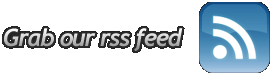

No comments:
Post a Comment