The Windows Vista security features and new functionality, and an interesting display with Aero, Flip 3D, and other graphical tricks. However, all these things take resources that ultimately affect the performance of your computer.
If you have Windows Vista OS, I will provide a way to improve the performance of your Vista.
Add RAM
Can not be denied again, Vista is an operating system that hungry memory. XP can run faster on the 512 MB, and you need a minimum of 1 GB to run Vista is tolerable. 2 GB and even better if you run all the features and graphics mambuka many programs at once, especially the use memory.4 many GB is not excessive. Fortunately, RAM is relatively inexpensive, so buy as much as possible, while you can. You will not menyesalinya.
Use Ready Bost
Can not add physical RAM? Maybe your laptop has reached the maximum memory that can be installed. If so, Vista provides a tool to trick the computer so that you assume you have more RAM than the actual. You can use the flash memory system; Vista can access the flash memory more quickly than data stored in the haed disk.
The best way is to use a flash card or USB key high performance. Entered at the time, windows will ask you if you want to use to use the system performance, and how you will be allocated a large capacity to be used for this purpose. The rest is used to store data.
Use a Good Video Card
If you puya enough RAM, the hardware is likely to hamper the performance of your computer is the video card. You need a video card for high-end Aero running smoothly, but some computer vendors selling a computer with video card ang inadequate. You can find out if your video card is sufficient to check the score with the Windows Experience Index (Wei) on the Performance Information and Tools in Control Panel.
Same as system RAM, the better the video RAM the better, and if you want to play Vista games, be sure your video card supports DirectX 10.
Eliminate Additional Starup Program
You may find many programs that run automatically on Windows booting time, especially if you buy a computer from the many vendors who install the software. Some of them you might want, such as antivirus or anti-spyware, but many of them you may not use or only occasionally, and you do not want to run all at once they all loaded into memory and eat resoruce system-and consequently the system slow because they run in background.
Some programs can be terminated with starup remove them from the starup folder. The other is configured from the registry. Starup many programs that can be set from the Windows Defender Software Explorer, which you can access from the Manage link Starup Programs in the left panel Performance.
Disable Additional Views
Many additional make Vista look like Vista, such as time animated apda damp and raise the window, the menu fade or rub, and the shadows under mouse pointer, and a thumbnail image. However, they ate resorce, and if your priority is performance, operating system will be faster without them.
Performance Options dialog box can be accessed from the Adjust Visual Effects link, you can set separate settings, turn off the unwanted, to improve performance. Or you can turn off all visual effects by clicking the Adjust For Best Performance.
Clean and defrag Harddisk
Terfragmentasi the file or the number of extra files that are not required on the hard drive can reduce performance. Vista provides a disk cleaning tool, you can access from Start, All Programs, Accessories, System Tools. Specify the drive you want cleaned, and the tool will mengestimasi amount of capacity that you dapatkansetelah run Cleanup process.
Akan Defragmentasi hard reset the data so that all parts of the file is not in pieces, this can make Vista to access files more quickly. Defragmentasi process itself can slow your computer, do so at the time you are not using the computer.
If you have Windows Vista OS, I will provide a way to improve the performance of your Vista.
Add RAM
Can not be denied again, Vista is an operating system that hungry memory. XP can run faster on the 512 MB, and you need a minimum of 1 GB to run Vista is tolerable. 2 GB and even better if you run all the features and graphics mambuka many programs at once, especially the use memory.4 many GB is not excessive. Fortunately, RAM is relatively inexpensive, so buy as much as possible, while you can. You will not menyesalinya.
Use Ready Bost
Can not add physical RAM? Maybe your laptop has reached the maximum memory that can be installed. If so, Vista provides a tool to trick the computer so that you assume you have more RAM than the actual. You can use the flash memory system; Vista can access the flash memory more quickly than data stored in the haed disk.
The best way is to use a flash card or USB key high performance. Entered at the time, windows will ask you if you want to use to use the system performance, and how you will be allocated a large capacity to be used for this purpose. The rest is used to store data.
Use a Good Video Card
If you puya enough RAM, the hardware is likely to hamper the performance of your computer is the video card. You need a video card for high-end Aero running smoothly, but some computer vendors selling a computer with video card ang inadequate. You can find out if your video card is sufficient to check the score with the Windows Experience Index (Wei) on the Performance Information and Tools in Control Panel.
Same as system RAM, the better the video RAM the better, and if you want to play Vista games, be sure your video card supports DirectX 10.
Eliminate Additional Starup Program
You may find many programs that run automatically on Windows booting time, especially if you buy a computer from the many vendors who install the software. Some of them you might want, such as antivirus or anti-spyware, but many of them you may not use or only occasionally, and you do not want to run all at once they all loaded into memory and eat resoruce system-and consequently the system slow because they run in background.
Some programs can be terminated with starup remove them from the starup folder. The other is configured from the registry. Starup many programs that can be set from the Windows Defender Software Explorer, which you can access from the Manage link Starup Programs in the left panel Performance.
Disable Additional Views
Many additional make Vista look like Vista, such as time animated apda damp and raise the window, the menu fade or rub, and the shadows under mouse pointer, and a thumbnail image. However, they ate resorce, and if your priority is performance, operating system will be faster without them.
Performance Options dialog box can be accessed from the Adjust Visual Effects link, you can set separate settings, turn off the unwanted, to improve performance. Or you can turn off all visual effects by clicking the Adjust For Best Performance.
Clean and defrag Harddisk
Terfragmentasi the file or the number of extra files that are not required on the hard drive can reduce performance. Vista provides a disk cleaning tool, you can access from Start, All Programs, Accessories, System Tools. Specify the drive you want cleaned, and the tool will mengestimasi amount of capacity that you dapatkansetelah run Cleanup process.
Akan Defragmentasi hard reset the data so that all parts of the file is not in pieces, this can make Vista to access files more quickly. Defragmentasi process itself can slow your computer, do so at the time you are not using the computer.
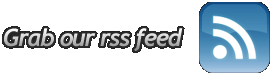


No comments:
Post a Comment