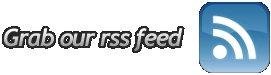Have tried Windows 7? Kuasai steps quickly berkomputer with Windows 7, so that the performance of the operating system that is still testing it can be more steady.
1. MP3 song in order to remain intact
Windows 7 has a weakness in Windows Player 12 because it has a bad bug. This bug will automatically add the missing metadata, including album art. The problem this can cause the file is not intact anymore.
To fix, install updatenya from the Microsoft site.
2. Right click
* Right click on the blank to set the desktop resolution screen, so no need to display the settings first.
* Right click on the Explore icon in the taskbar, to access the public folder system that is used as Documents, Pictures, and other more quickly.
* If do not want to use Internet Explorer and want to move from taksbar, just right-click on the IE icon, select "Unpin this program from the taskbar, and then install another browser.
3. Shortcut (shortcut) on the keyboard
* Alt + P: menampikan To view or hide Explorer window
* Windows Logo + G: Showing the face of the gadget-windows windows other
* Windows Logo + + (plus key): Zoom in
* Windows Logo + - (minus key): Zoom out
* Windows Logo + Up: increase the size of window
* Windows Logo + Down: the window size
* Windows Logo + Left: Moving toward the left side of the screen
* Windows Logo + Right: Moving towards the right side of the screen
* Windows Logo + Home: Meminimize / merestore window other than the current
4. Set the UAC (User Account Control)
Irritated with the number of 'warning' (alert) as in Windows Vista? Arrange the following steps: Start -> Control Panel -> Change User Account Control Settings.
5. Cakram Digital Writing
Windows 7 to finally provide the service mem-'burn 'ISO file directly to CD or DVD form. To memudahkannya, live double click on the file, select the drive with a blank disc and click Burn.
6. Access video faster
Right-click on the Start menu, then go to Properties -> Start Menu -> Customize, and set the video options on the "Display as a link." Can now access the folder with the short video.
7. For Flickr
Have an account on Flickr? To accelerate the opening, visit the site I Started Something, and its downloadlah Connector, and select Open. With this, "Flickr Search 'will be added in the Searches folder, can also search for images via the desktop. Easy right?

Washington - Facebook CEO. Mark Zuckerberg is proud to announce the official blog via Facebook that the number of Facebook users have been cut through a number baffle, ie, 200 million users.
Obviously, the growth of Facebook may be spelled out in such rapid fenomenal considering this new site exist about 5 years. Facebook is now the site so the most popular network.
Let berandai hypothetic. If Facebook is a country, the number of the population is almost equal to Brazil. Number 200 million may also be almost the same number of people with a combination of English, French and German so one.
Zuckerberg clearly delighted with these achievements. In the company blog, Zuckerberg wise to try to hope that Facebook users can bring such great benefits to the world.
Zuckerberg menandaskan continue to try to make the best service so that people can continue to connect, share and produce a positive change.
"We are working to bring the power of sharing for each person in the world," he said as quoted dilansir and Detikinet This Blog, Thursday (9/4/2009).
Obviously, the growth of Facebook may be spelled out in such rapid fenomenal considering this new site exist about 5 years. Facebook is now the site so the most popular network.
Let berandai hypothetic. If Facebook is a country, the number of the population is almost equal to Brazil. Number 200 million may also be almost the same number of people with a combination of English, French and German so one.
Zuckerberg clearly delighted with these achievements. In the company blog, Zuckerberg wise to try to hope that Facebook users can bring such great benefits to the world.
Zuckerberg menandaskan continue to try to make the best service so that people can continue to connect, share and produce a positive change.
"We are working to bring the power of sharing for each person in the world," he said as quoted dilansir and Detikinet This Blog, Thursday (9/4/2009).
Have the Netter using Google Chrome?
If not, may be secret behind this new browser that Google has been out of the version, can make the switch Netter choose this browser.
Here are some Shortcut Google Chrome:
1. 'incognito' window (Control + Shift + N)
This feature allows Netter for browsing through a secure browser windows, because with this feature Netter will not leave impressions such as' search & browser history and cookies. So not sure if Netter akan sites visited or do not want other people at work know Netter visit a site, this feature is certainly useful.
2. Home or Alt + Control + T
Showing all the sites and bookmarks that have been opened by the previous Netter in the form of a thumbnail. This feature is found in the Opera browser and add ons in FireFox. Alt + Home to open a site on the same page, while Control + T on the new page.
3. Control + Shift + T
Reopen the tabs that are not deliberately closed by Netter when browsing. Google Chrome can remember up to 10 tabs you closed by mistake.
4. Control + Tab (Control + Shift + Tab)
Try to use this shortcut to move quickly with the tab, Control + Tab to go and Control + Shift + Tab to move back. Alternatively to direct the position of the lead-up to the series is the shortcut Control + 1, Control 2 to + Control + 9.
5. Opens With Quick Link Site
To open a link to the site quickly, Google Chrome offers the same features with FireFox 3, with a mouse click on the scroll Netter directly or click the link and drag it to the browser tab.
6. Bookmark Site With Fast
Click the star on the left of the address bar of your browser. Chrome address bar can also function as a direct seacrh the page directly to search engines that we want
7. Control + B
Hide and show the Bookmark browser quickly.
8. Control + H
Open all the sites that have been visited (history) quickly. On the right there is the option delete history for this day, if you want to remove Netter history has ever visited the site on that day.
9. Control + A
Open windows download file. Shortcut is the same as in FireFox
10. Shift + Escape
Open the Google Chrome task manager to quickly view the memory consumption and to turn off the tab which has the potential to make the browser freeze (hangs)
11. about: plugins & about: crash
Enter the word about: plugins in the address bar to see what plugins are installed on Chrome. And about: crash to see the tabs which make Chrome crash, freeze or hang. Other features: about: stats, about: network, about: histograms, about: memory, about: cache, about: dns, about: Internets
12. Access menu on Chrome
Netter can access the menus to re-Optimize and customize the browser on the right side. Choose a menu that is image 'key UK' and choose the option. In it there are many options such as Chrome as the default browser, change the default Search, change the language, and so forth.
13. Ctrl + F / Ctrl + G / F3 = Find text on the page Find terkaitGoogle Chrome
14. Ctrl + P = Print page
15. Ctrl + + = increase text size
16. Ctrl +0 = Menormalkan text size
17. Ctrl + - = which the text size
18. Ctrl + U = Viewing the source code (source code)
19. Alt + `= Javascript debugger
20. Ctrl + D = Marking pages (bookmarks) Ctrl + W / Ctrl + F4 = Close active tab Google Chrome
21. Ctrl + E / Ctrl + K = Go search box on the address bar
Google Chrome Search Query
22. Alt + arrows left = Back to the previous page (backward)
23. Alt + right arrows = Go to next page (forward)
If not, may be secret behind this new browser that Google has been out of the version, can make the switch Netter choose this browser.
Here are some Shortcut Google Chrome:
1. 'incognito' window (Control + Shift + N)
This feature allows Netter for browsing through a secure browser windows, because with this feature Netter will not leave impressions such as' search & browser history and cookies. So not sure if Netter akan sites visited or do not want other people at work know Netter visit a site, this feature is certainly useful.
2. Home or Alt + Control + T
Showing all the sites and bookmarks that have been opened by the previous Netter in the form of a thumbnail. This feature is found in the Opera browser and add ons in FireFox. Alt + Home to open a site on the same page, while Control + T on the new page.
3. Control + Shift + T
Reopen the tabs that are not deliberately closed by Netter when browsing. Google Chrome can remember up to 10 tabs you closed by mistake.
4. Control + Tab (Control + Shift + Tab)
Try to use this shortcut to move quickly with the tab, Control + Tab to go and Control + Shift + Tab to move back. Alternatively to direct the position of the lead-up to the series is the shortcut Control + 1, Control 2 to + Control + 9.
5. Opens With Quick Link Site
To open a link to the site quickly, Google Chrome offers the same features with FireFox 3, with a mouse click on the scroll Netter directly or click the link and drag it to the browser tab.
6. Bookmark Site With Fast
Click the star on the left of the address bar of your browser. Chrome address bar can also function as a direct seacrh the page directly to search engines that we want
7. Control + B
Hide and show the Bookmark browser quickly.
8. Control + H
Open all the sites that have been visited (history) quickly. On the right there is the option delete history for this day, if you want to remove Netter history has ever visited the site on that day.
9. Control + A
Open windows download file. Shortcut is the same as in FireFox
10. Shift + Escape
Open the Google Chrome task manager to quickly view the memory consumption and to turn off the tab which has the potential to make the browser freeze (hangs)
11. about: plugins & about: crash
Enter the word about: plugins in the address bar to see what plugins are installed on Chrome. And about: crash to see the tabs which make Chrome crash, freeze or hang. Other features: about: stats, about: network, about: histograms, about: memory, about: cache, about: dns, about: Internets
12. Access menu on Chrome
Netter can access the menus to re-Optimize and customize the browser on the right side. Choose a menu that is image 'key UK' and choose the option. In it there are many options such as Chrome as the default browser, change the default Search, change the language, and so forth.
13. Ctrl + F / Ctrl + G / F3 = Find text on the page Find terkaitGoogle Chrome
14. Ctrl + P = Print page
15. Ctrl + + = increase text size
16. Ctrl +0 = Menormalkan text size
17. Ctrl + - = which the text size
18. Ctrl + U = Viewing the source code (source code)
19. Alt + `= Javascript debugger
20. Ctrl + D = Marking pages (bookmarks) Ctrl + W / Ctrl + F4 = Close active tab Google Chrome
21. Ctrl + E / Ctrl + K = Go search box on the address bar
Google Chrome Search Query
22. Alt + arrows left = Back to the previous page (backward)
23. Alt + right arrows = Go to next page (forward)
Subscribe to:
Posts (Atom)