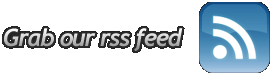Have tried Windows 7? Kuasai steps quickly berkomputer with Windows 7, so that the performance of the operating system that is still testing it can be more steady.
1. MP3 song in order to remain intact
Windows 7 has a weakness in Windows Player 12 because it has a bad bug. This bug will automatically add the missing metadata, including album art. The problem this can cause the file is not intact anymore.
To fix, install updatenya from the Microsoft site.
2. Right click
* Right click on the blank to set the desktop resolution screen, so no need to display the settings first.
* Right click on the Explore icon in the taskbar, to access the public folder system that is used as Documents, Pictures, and other more quickly.
* If do not want to use Internet Explorer and want to move from taksbar, just right-click on the IE icon, select "Unpin this program from the taskbar, and then install another browser.
3. Shortcut (shortcut) on the keyboard
* Alt + P: menampikan To view or hide Explorer window
* Windows Logo + G: Showing the face of the gadget-windows windows other
* Windows Logo + + (plus key): Zoom in
* Windows Logo + - (minus key): Zoom out
* Windows Logo + Up: increase the size of window
* Windows Logo + Down: the window size
* Windows Logo + Left: Moving toward the left side of the screen
* Windows Logo + Right: Moving towards the right side of the screen
* Windows Logo + Home: Meminimize / merestore window other than the current
4. Set the UAC (User Account Control)
Irritated with the number of 'warning' (alert) as in Windows Vista? Arrange the following steps: Start -> Control Panel -> Change User Account Control Settings.
5. Cakram Digital Writing
Windows 7 to finally provide the service mem-'burn 'ISO file directly to CD or DVD form. To memudahkannya, live double click on the file, select the drive with a blank disc and click Burn.
6. Access video faster
Right-click on the Start menu, then go to Properties -> Start Menu -> Customize, and set the video options on the "Display as a link." Can now access the folder with the short video.
7. For Flickr
Have an account on Flickr? To accelerate the opening, visit the site I Started Something, and its downloadlah Connector, and select Open. With this, "Flickr Search 'will be added in the Searches folder, can also search for images via the desktop. Easy right?

Washington - Facebook CEO. Mark Zuckerberg is proud to announce the official blog via Facebook that the number of Facebook users have been cut through a number baffle, ie, 200 million users.
Obviously, the growth of Facebook may be spelled out in such rapid fenomenal considering this new site exist about 5 years. Facebook is now the site so the most popular network.
Let berandai hypothetic. If Facebook is a country, the number of the population is almost equal to Brazil. Number 200 million may also be almost the same number of people with a combination of English, French and German so one.
Zuckerberg clearly delighted with these achievements. In the company blog, Zuckerberg wise to try to hope that Facebook users can bring such great benefits to the world.
Zuckerberg menandaskan continue to try to make the best service so that people can continue to connect, share and produce a positive change.
"We are working to bring the power of sharing for each person in the world," he said as quoted dilansir and Detikinet This Blog, Thursday (9/4/2009).
Obviously, the growth of Facebook may be spelled out in such rapid fenomenal considering this new site exist about 5 years. Facebook is now the site so the most popular network.
Let berandai hypothetic. If Facebook is a country, the number of the population is almost equal to Brazil. Number 200 million may also be almost the same number of people with a combination of English, French and German so one.
Zuckerberg clearly delighted with these achievements. In the company blog, Zuckerberg wise to try to hope that Facebook users can bring such great benefits to the world.
Zuckerberg menandaskan continue to try to make the best service so that people can continue to connect, share and produce a positive change.
"We are working to bring the power of sharing for each person in the world," he said as quoted dilansir and Detikinet This Blog, Thursday (9/4/2009).
Have the Netter using Google Chrome?
If not, may be secret behind this new browser that Google has been out of the version, can make the switch Netter choose this browser.
Here are some Shortcut Google Chrome:
1. 'incognito' window (Control + Shift + N)
This feature allows Netter for browsing through a secure browser windows, because with this feature Netter will not leave impressions such as' search & browser history and cookies. So not sure if Netter akan sites visited or do not want other people at work know Netter visit a site, this feature is certainly useful.
2. Home or Alt + Control + T
Showing all the sites and bookmarks that have been opened by the previous Netter in the form of a thumbnail. This feature is found in the Opera browser and add ons in FireFox. Alt + Home to open a site on the same page, while Control + T on the new page.
3. Control + Shift + T
Reopen the tabs that are not deliberately closed by Netter when browsing. Google Chrome can remember up to 10 tabs you closed by mistake.
4. Control + Tab (Control + Shift + Tab)
Try to use this shortcut to move quickly with the tab, Control + Tab to go and Control + Shift + Tab to move back. Alternatively to direct the position of the lead-up to the series is the shortcut Control + 1, Control 2 to + Control + 9.
5. Opens With Quick Link Site
To open a link to the site quickly, Google Chrome offers the same features with FireFox 3, with a mouse click on the scroll Netter directly or click the link and drag it to the browser tab.
6. Bookmark Site With Fast
Click the star on the left of the address bar of your browser. Chrome address bar can also function as a direct seacrh the page directly to search engines that we want
7. Control + B
Hide and show the Bookmark browser quickly.
8. Control + H
Open all the sites that have been visited (history) quickly. On the right there is the option delete history for this day, if you want to remove Netter history has ever visited the site on that day.
9. Control + A
Open windows download file. Shortcut is the same as in FireFox
10. Shift + Escape
Open the Google Chrome task manager to quickly view the memory consumption and to turn off the tab which has the potential to make the browser freeze (hangs)
11. about: plugins & about: crash
Enter the word about: plugins in the address bar to see what plugins are installed on Chrome. And about: crash to see the tabs which make Chrome crash, freeze or hang. Other features: about: stats, about: network, about: histograms, about: memory, about: cache, about: dns, about: Internets
12. Access menu on Chrome
Netter can access the menus to re-Optimize and customize the browser on the right side. Choose a menu that is image 'key UK' and choose the option. In it there are many options such as Chrome as the default browser, change the default Search, change the language, and so forth.
13. Ctrl + F / Ctrl + G / F3 = Find text on the page Find terkaitGoogle Chrome
14. Ctrl + P = Print page
15. Ctrl + + = increase text size
16. Ctrl +0 = Menormalkan text size
17. Ctrl + - = which the text size
18. Ctrl + U = Viewing the source code (source code)
19. Alt + `= Javascript debugger
20. Ctrl + D = Marking pages (bookmarks) Ctrl + W / Ctrl + F4 = Close active tab Google Chrome
21. Ctrl + E / Ctrl + K = Go search box on the address bar
Google Chrome Search Query
22. Alt + arrows left = Back to the previous page (backward)
23. Alt + right arrows = Go to next page (forward)
If not, may be secret behind this new browser that Google has been out of the version, can make the switch Netter choose this browser.
Here are some Shortcut Google Chrome:
1. 'incognito' window (Control + Shift + N)
This feature allows Netter for browsing through a secure browser windows, because with this feature Netter will not leave impressions such as' search & browser history and cookies. So not sure if Netter akan sites visited or do not want other people at work know Netter visit a site, this feature is certainly useful.
2. Home or Alt + Control + T
Showing all the sites and bookmarks that have been opened by the previous Netter in the form of a thumbnail. This feature is found in the Opera browser and add ons in FireFox. Alt + Home to open a site on the same page, while Control + T on the new page.
3. Control + Shift + T
Reopen the tabs that are not deliberately closed by Netter when browsing. Google Chrome can remember up to 10 tabs you closed by mistake.
4. Control + Tab (Control + Shift + Tab)
Try to use this shortcut to move quickly with the tab, Control + Tab to go and Control + Shift + Tab to move back. Alternatively to direct the position of the lead-up to the series is the shortcut Control + 1, Control 2 to + Control + 9.
5. Opens With Quick Link Site
To open a link to the site quickly, Google Chrome offers the same features with FireFox 3, with a mouse click on the scroll Netter directly or click the link and drag it to the browser tab.
6. Bookmark Site With Fast
Click the star on the left of the address bar of your browser. Chrome address bar can also function as a direct seacrh the page directly to search engines that we want
7. Control + B
Hide and show the Bookmark browser quickly.
8. Control + H
Open all the sites that have been visited (history) quickly. On the right there is the option delete history for this day, if you want to remove Netter history has ever visited the site on that day.
9. Control + A
Open windows download file. Shortcut is the same as in FireFox
10. Shift + Escape
Open the Google Chrome task manager to quickly view the memory consumption and to turn off the tab which has the potential to make the browser freeze (hangs)
11. about: plugins & about: crash
Enter the word about: plugins in the address bar to see what plugins are installed on Chrome. And about: crash to see the tabs which make Chrome crash, freeze or hang. Other features: about: stats, about: network, about: histograms, about: memory, about: cache, about: dns, about: Internets
12. Access menu on Chrome
Netter can access the menus to re-Optimize and customize the browser on the right side. Choose a menu that is image 'key UK' and choose the option. In it there are many options such as Chrome as the default browser, change the default Search, change the language, and so forth.
13. Ctrl + F / Ctrl + G / F3 = Find text on the page Find terkaitGoogle Chrome
14. Ctrl + P = Print page
15. Ctrl + + = increase text size
16. Ctrl +0 = Menormalkan text size
17. Ctrl + - = which the text size
18. Ctrl + U = Viewing the source code (source code)
19. Alt + `= Javascript debugger
20. Ctrl + D = Marking pages (bookmarks) Ctrl + W / Ctrl + F4 = Close active tab Google Chrome
21. Ctrl + E / Ctrl + K = Go search box on the address bar
Google Chrome Search Query
22. Alt + arrows left = Back to the previous page (backward)
23. Alt + right arrows = Go to next page (forward)
Stress due to dizziness or performance of your Windows XP slow. Do not silence your PC just like that, or you finally decide to switch to Windows Vista. Do not hurry past to switch to Windows Vista, because later you will be required memback-up important data, re-install the software, etc..
There are several ways you can use to improve the performance of your Windows XP.
Among them:
1. Disable or reduce all the features and graphic effects in WinXP.
How: right click on My Computer - Properties - Advanced - there are 3 settings menu - select Performance Settings (top), turn off all the features you do not feel the need to remove the sign plus or you can choose adjust for best performance for the disable all.
2.Delete Prefetch.
how: right-click menu start - explore - Windows - Prefetch - delete all that is in the Prefetch folder is. could you do this every time when the contents of Prefetch folder is a lot.
3. Speed start-up menu
how: click satrt - run - type regedit - click OK - enter Registry Editor - click-HKEY_CURRENT_USER - Control Panel - Desktop - on the right window double click MenuShowDelay - change the default Value data 400 to be 0 (zero) - click Ok - close Registry Editor.
4. Disable start-up program that is not necessary.
how: click start - run - type msconfig - click Ok - enter System Configuration Utility - click startup (right) check on the remove programs list that you do not need to restart your PC.
5. Facility Use Defragmenter
I once asked a friend at my father, so how can a computer work properly. Then he says, "Try it On defrag using the computer facilities Defragmenter." This aims to improve so that the files on a computer error. Use this application at least once 1 week or 2 weeks.
There are several ways you can use to improve the performance of your Windows XP.
Among them:
1. Disable or reduce all the features and graphic effects in WinXP.
How: right click on My Computer - Properties - Advanced - there are 3 settings menu - select Performance Settings (top), turn off all the features you do not feel the need to remove the sign plus or you can choose adjust for best performance for the disable all.
2.Delete Prefetch.
how: right-click menu start - explore - Windows - Prefetch - delete all that is in the Prefetch folder is. could you do this every time when the contents of Prefetch folder is a lot.
3. Speed start-up menu
how: click satrt - run - type regedit - click OK - enter Registry Editor - click-HKEY_CURRENT_USER - Control Panel - Desktop - on the right window double click MenuShowDelay - change the default Value data 400 to be 0 (zero) - click Ok - close Registry Editor.
4. Disable start-up program that is not necessary.
how: click start - run - type msconfig - click Ok - enter System Configuration Utility - click startup (right) check on the remove programs list that you do not need to restart your PC.
5. Facility Use Defragmenter
I once asked a friend at my father, so how can a computer work properly. Then he says, "Try it On defrag using the computer facilities Defragmenter." This aims to improve so that the files on a computer error. Use this application at least once 1 week or 2 weeks.
Before signing up for facebook you have to have the email because this requirement shall apply. If you have email not see how to create email in yahoo.com or on how to create email gmail.com
Ok, if the sender is finished you can now register directly on the facebook. STEP 2 Follow the following:
1. Open the browser, type http://www.facebook.com. Click on Sign up for Facebook, selanjutkan you are requested to fill out the registration form. You can change the language into English Indonesai, I click on the link (indicated by red arrows) and change so English.

2. Complete the form data2, First Name, Last Name, Your Email, New Password, My One, Date of Birth. Then click the Register button.
3. In the security check, according to the type of words that appear in the text box. Check whether it is correct and proceed by clicking the Register button. If you feel that the word / numbers that appear in the box is too difficult to read, click the link Try another word (red arrow).

Ok, if the sender is finished you can now register directly on the facebook. STEP 2 Follow the following:
1. Open the browser, type http://www.facebook.com. Click on Sign up for Facebook, selanjutkan you are requested to fill out the registration form. You can change the language into English Indonesai, I click on the link (indicated by red arrows) and change so English.

2. Complete the form data2, First Name, Last Name, Your Email, New Password, My One, Date of Birth. Then click the Register button.
3. In the security check, according to the type of words that appear in the text box. Check whether it is correct and proceed by clicking the Register button. If you feel that the word / numbers that appear in the box is too difficult to read, click the link Try another word (red arrow).

4. If the list of success will have a confirmation message your email address, about the image as follows:
5. To resume the registration process, facebook will send an email to the email address you enter before you. Email this email as a confirmation whether it is valid or correct your property. Click the link on the email confirmation to make and you will be brought to the window / new page.
6. Your profile page is still empty, so do it. Your next task to complete the profile, photo and search for new friends or your old friend.
5. To resume the registration process, facebook will send an email to the email address you enter before you. Email this email as a confirmation whether it is valid or correct your property. Click the link on the email confirmation to make and you will be brought to the window / new page.
6. Your profile page is still empty, so do it. Your next task to complete the profile, photo and search for new friends or your old friend.
Secret to get a lot of friends on Friendster fact that many already know ...
But I will give is that I was successful and accurate.
How the following is easy to be ...
This method will be useful for you who want to get many friends from all over the country Friendster Indonesia even Overseas.
1. Chat with Personalization, because almost 50 percent of people who chat in Personalization akan ask our myspace address
2. Add your friends of friends
3. If you have a blog, post FS you blogging. And it's easier if you have a blog by search engines. .
But I will give is that I was successful and accurate.
How the following is easy to be ...
This method will be useful for you who want to get many friends from all over the country Friendster Indonesia even Overseas.
1. Chat with Personalization, because almost 50 percent of people who chat in Personalization akan ask our myspace address
2. Add your friends of friends
3. If you have a blog, post FS you blogging. And it's easier if you have a blog by search engines. .
The Windows Vista security features and new functionality, and an interesting display with Aero, Flip 3D, and other graphical tricks. However, all these things take resources that ultimately affect the performance of your computer.
If you have Windows Vista OS, I will provide a way to improve the performance of your Vista.
Add RAM
Can not be denied again, Vista is an operating system that hungry memory. XP can run faster on the 512 MB, and you need a minimum of 1 GB to run Vista is tolerable. 2 GB and even better if you run all the features and graphics mambuka many programs at once, especially the use memory.4 many GB is not excessive. Fortunately, RAM is relatively inexpensive, so buy as much as possible, while you can. You will not menyesalinya.
Use Ready Bost
Can not add physical RAM? Maybe your laptop has reached the maximum memory that can be installed. If so, Vista provides a tool to trick the computer so that you assume you have more RAM than the actual. You can use the flash memory system; Vista can access the flash memory more quickly than data stored in the haed disk.
The best way is to use a flash card or USB key high performance. Entered at the time, windows will ask you if you want to use to use the system performance, and how you will be allocated a large capacity to be used for this purpose. The rest is used to store data.
Use a Good Video Card
If you puya enough RAM, the hardware is likely to hamper the performance of your computer is the video card. You need a video card for high-end Aero running smoothly, but some computer vendors selling a computer with video card ang inadequate. You can find out if your video card is sufficient to check the score with the Windows Experience Index (Wei) on the Performance Information and Tools in Control Panel.
Same as system RAM, the better the video RAM the better, and if you want to play Vista games, be sure your video card supports DirectX 10.
Eliminate Additional Starup Program
You may find many programs that run automatically on Windows booting time, especially if you buy a computer from the many vendors who install the software. Some of them you might want, such as antivirus or anti-spyware, but many of them you may not use or only occasionally, and you do not want to run all at once they all loaded into memory and eat resoruce system-and consequently the system slow because they run in background.
Some programs can be terminated with starup remove them from the starup folder. The other is configured from the registry. Starup many programs that can be set from the Windows Defender Software Explorer, which you can access from the Manage link Starup Programs in the left panel Performance.
Disable Additional Views
Many additional make Vista look like Vista, such as time animated apda damp and raise the window, the menu fade or rub, and the shadows under mouse pointer, and a thumbnail image. However, they ate resorce, and if your priority is performance, operating system will be faster without them.
Performance Options dialog box can be accessed from the Adjust Visual Effects link, you can set separate settings, turn off the unwanted, to improve performance. Or you can turn off all visual effects by clicking the Adjust For Best Performance.
Clean and defrag Harddisk
Terfragmentasi the file or the number of extra files that are not required on the hard drive can reduce performance. Vista provides a disk cleaning tool, you can access from Start, All Programs, Accessories, System Tools. Specify the drive you want cleaned, and the tool will mengestimasi amount of capacity that you dapatkansetelah run Cleanup process.
Akan Defragmentasi hard reset the data so that all parts of the file is not in pieces, this can make Vista to access files more quickly. Defragmentasi process itself can slow your computer, do so at the time you are not using the computer.
If you have Windows Vista OS, I will provide a way to improve the performance of your Vista.
Add RAM
Can not be denied again, Vista is an operating system that hungry memory. XP can run faster on the 512 MB, and you need a minimum of 1 GB to run Vista is tolerable. 2 GB and even better if you run all the features and graphics mambuka many programs at once, especially the use memory.4 many GB is not excessive. Fortunately, RAM is relatively inexpensive, so buy as much as possible, while you can. You will not menyesalinya.
Use Ready Bost
Can not add physical RAM? Maybe your laptop has reached the maximum memory that can be installed. If so, Vista provides a tool to trick the computer so that you assume you have more RAM than the actual. You can use the flash memory system; Vista can access the flash memory more quickly than data stored in the haed disk.
The best way is to use a flash card or USB key high performance. Entered at the time, windows will ask you if you want to use to use the system performance, and how you will be allocated a large capacity to be used for this purpose. The rest is used to store data.
Use a Good Video Card
If you puya enough RAM, the hardware is likely to hamper the performance of your computer is the video card. You need a video card for high-end Aero running smoothly, but some computer vendors selling a computer with video card ang inadequate. You can find out if your video card is sufficient to check the score with the Windows Experience Index (Wei) on the Performance Information and Tools in Control Panel.
Same as system RAM, the better the video RAM the better, and if you want to play Vista games, be sure your video card supports DirectX 10.
Eliminate Additional Starup Program
You may find many programs that run automatically on Windows booting time, especially if you buy a computer from the many vendors who install the software. Some of them you might want, such as antivirus or anti-spyware, but many of them you may not use or only occasionally, and you do not want to run all at once they all loaded into memory and eat resoruce system-and consequently the system slow because they run in background.
Some programs can be terminated with starup remove them from the starup folder. The other is configured from the registry. Starup many programs that can be set from the Windows Defender Software Explorer, which you can access from the Manage link Starup Programs in the left panel Performance.
Disable Additional Views
Many additional make Vista look like Vista, such as time animated apda damp and raise the window, the menu fade or rub, and the shadows under mouse pointer, and a thumbnail image. However, they ate resorce, and if your priority is performance, operating system will be faster without them.
Performance Options dialog box can be accessed from the Adjust Visual Effects link, you can set separate settings, turn off the unwanted, to improve performance. Or you can turn off all visual effects by clicking the Adjust For Best Performance.
Clean and defrag Harddisk
Terfragmentasi the file or the number of extra files that are not required on the hard drive can reduce performance. Vista provides a disk cleaning tool, you can access from Start, All Programs, Accessories, System Tools. Specify the drive you want cleaned, and the tool will mengestimasi amount of capacity that you dapatkansetelah run Cleanup process.
Akan Defragmentasi hard reset the data so that all parts of the file is not in pieces, this can make Vista to access files more quickly. Defragmentasi process itself can slow your computer, do so at the time you are not using the computer.
One of the antivirus in April this is PCMAV 2.0a. As many as 2660 virus with variannya, including 3 main variants of the virus Conficker can be claimed by this version. PCMAV 2.0a with RootScan Engine that can be made to identify and eradicate the virus berteknologi rootkit / Conficker invisible kind that has been previously found in the PCMAV Express for Conficker.
In addition, in PCMAV 2.0a added heuristik engine module that serves to identify the possible existence of new variants Conficker where this module is not in PCMAV Express for Conficker.
WHAT NEW?
--------------
a. Improved! Added a database and virus cleaning 48 local
foreign / new variants have been spread in Indonesia. Total 2660
virus and its variannya, including a sophisticated Conficker virus, which
many circulating in Indonesia is well known in this version 2.0a by
PCMAV core engine.
b. NEW! RootScan Engine that can be tailored to identify and
completely eradicate the virus Conficker have rootkit techniques
(stealth / invisible) and has spread world wide and in Indonesia.
c. NEW! Additional new heuristic engine that can detect the virus
more spread out.
d. Improved! The virus is already known to be also entered in the
Quarantine (quarantine).
e. BuG fixed! RTP running Vista in less than perfect, which in some
conditions are reported result in some applications can not be
run perfectly.
f. BuG fixed! Error message on the RTP.
g. BuG fixed! Automatic Updates are sometimes mistaken in detecting
updates the database for ClamAV.
h. BuG fixed! Engine handles specially pendeteksian virus-virus
a result that does not terdeteksinya virus and Srigala
Galuh.vbs.
i. BuG fixed! Error detection (false alarm) heuristik in some
programs and scripts.
j. Updated! README.TXT
k. Improved! Changes the name of some new virus variants to follow the
found.
l. Improved! Some minor improvements and bug improvised internal code
to ensure that PCMAV antivirus can still be proud
Indonesia.
Download from here (PCMAV 2.0a)
In addition, in PCMAV 2.0a added heuristik engine module that serves to identify the possible existence of new variants Conficker where this module is not in PCMAV Express for Conficker.
WHAT NEW?
--------------
a. Improved! Added a database and virus cleaning 48 local
foreign / new variants have been spread in Indonesia. Total 2660
virus and its variannya, including a sophisticated Conficker virus, which
many circulating in Indonesia is well known in this version 2.0a by
PCMAV core engine.
b. NEW! RootScan Engine that can be tailored to identify and
completely eradicate the virus Conficker have rootkit techniques
(stealth / invisible) and has spread world wide and in Indonesia.
c. NEW! Additional new heuristic engine that can detect the virus
more spread out.
d. Improved! The virus is already known to be also entered in the
Quarantine (quarantine).
e. BuG fixed! RTP running Vista in less than perfect, which in some
conditions are reported result in some applications can not be
run perfectly.
f. BuG fixed! Error message on the RTP.
g. BuG fixed! Automatic Updates are sometimes mistaken in detecting
updates the database for ClamAV.
h. BuG fixed! Engine handles specially pendeteksian virus-virus
a result that does not terdeteksinya virus and Srigala
Galuh.vbs.
i. BuG fixed! Error detection (false alarm) heuristik in some
programs and scripts.
j. Updated! README.TXT
k. Improved! Changes the name of some new virus variants to follow the
found.
l. Improved! Some minor improvements and bug improvised internal code
to ensure that PCMAV antivirus can still be proud
Indonesia.
Download from here (PCMAV 2.0a)
FREE DOWNLOADS MANAGER 3.0: One any one that gets to struggle by Internet the world and often does to download, nearly gets to be ensured know program downloads manager. Program downloads manager is application program that is utilized to manage and hastens process download well of Intranet and also Internet go to local computer. Besides, usually also available feature applicabling to does to upload file so gets dishare with other user. To get this program is not difficult. At Internet, well that gets to pay and also that free, we can find it squashy. If there is that free, why shall we pay, toh, with free one only, we can enjoy default feature those are more than enough.
one of program downloads manager that free one gets we download from Internet be Free Download Manager. And until with this writing is made, have direlease Free Downloads Manager version 3.0. Outgrow its file approximately 6,4 MB. To download it, please click di sini.
Source : FDM)
one of program downloads manager that free one gets we download from Internet be Free Download Manager. And until with this writing is made, have direlease Free Downloads Manager version 3.0. Outgrow its file approximately 6,4 MB. To download it, please click di sini.
Source : FDM)
source : http://darmawanku.wordpress.com/ (indonesian blog)
Avira issues antivirusnya's recent draw which is Antivir 9. Available many changing deep this recent software, although while is carried on not very looked perbedaanya. Antivirus this at claim can be carried on at NetBook and backs up multi processor and multi core, so antivirus's performance faster until 20%.
While will install there is option for mensetting Avira. Each found virus won't emerge again virus warning window that diapakan will. New window will emerge after all scan's process is finished. Besides sound beep while found by virus can be switched off and also substituted by sound any other. It online update also have new system that reduces reboot and backs up proxy's pass update.
Avira Avira Antivir has many product versions, but free one is Avira Antivir Personal. Unhappily size instaler fair to middling big which is vicinity 29 mb. Meanwhile its manual update also sizeable which is 22 mb. Rather distress if downloads by slowing connection.
Avira issues antivirusnya's recent draw which is Antivir 9. Available many changing deep this recent software, although while is carried on not very looked perbedaanya. Antivirus this at claim can be carried on at NetBook and backs up multi processor and multi core, so antivirus's performance faster until 20%.
While will install there is option for mensetting Avira. Each found virus won't emerge again virus warning window that diapakan will. New window will emerge after all scan's process is finished. Besides sound beep while found by virus can be switched off and also substituted by sound any other. It online update also have new system that reduces reboot and backs up proxy's pass update.
Avira Avira Antivir has many product versions, but free one is Avira Antivir Personal. Unhappily size instaler fair to middling big which is vicinity 29 mb. Meanwhile its manual update also sizeable which is 22 mb. Rather distress if downloads by slowing connection.
Download Avira Antivir Personal 9 (29 Mb)
Download Update Virus Database Terbaru (22 Mb)
Before install is version 9 pleases beforehand uninstall Avira former versions. Avira constitutes antivirus that all this time I use. Although free but as a whole ability it is lovely provided that always active mengupdate its virus database.
Now, people has smart, but unhappily that cleverness a lot of one is misused. One of it in universalizes about virus. Now with gets its amends virus maker softwares instant that developed by person to make one squashy virus and fast, a loss to understand person about Sricpt Scriptpun can make one that virus.
Even, according to data of PCMAV'S database, have is more than 2300 virus be found at Indonesian computer waters. Its danger, about 100 menginfeksi computer's local viruses at Indonesian.
Therefore of that our on the qui vive as user needs to be noticed.
Nah ….. in postingan this time, I will try to give information slightly “ AntiVirus ” excitement the most and safe. But, person mite that has AntiVirus kind of that.
Then, what is AntiVirus that?
Antivirus that I means don't get to form software (software), but gets form one soul which constitute our behaviour in gets Internet and get computer. So antivirus which meant by me am antivirus that lays in thyself.
As one I tells previously, that person mite that have that thing. Eventually to get Antivirus that its trick so easy, namely:
1. Don't promiscuously open intern File
2. Don't open inauspicious sites. E.g. sites ” porn ”. Because, mostly such a sites have disusupi by trojan or spyware
3. Don't be easily most plague with file that has the names to bewitch
4. Don't bungling download crack's file, since a lot of crack an's files have disusupi by trojan
5. And activates always folder options aright
so in essentials, play Internet with healthy and safe. Godwilling you will get ” Antivirus ” the most safe and great my one means. Internet and Flash Disk network constitute its barn for local virus broadcasts.
We also know, Internet constitutes its place all Information. Adequately mengetikan key word that we wants, therefore will perform web page that aims to go to that key word.
Even, according to data of PCMAV'S database, have is more than 2300 virus be found at Indonesian computer waters. Its danger, about 100 menginfeksi computer's local viruses at Indonesian.
Therefore of that our on the qui vive as user needs to be noticed.
Nah ….. in postingan this time, I will try to give information slightly “ AntiVirus ” excitement the most and safe. But, person mite that has AntiVirus kind of that.
Then, what is AntiVirus that?
Antivirus that I means don't get to form software (software), but gets form one soul which constitute our behaviour in gets Internet and get computer. So antivirus which meant by me am antivirus that lays in thyself.
As one I tells previously, that person mite that have that thing. Eventually to get Antivirus that its trick so easy, namely:
1. Don't promiscuously open intern File
2. Don't open inauspicious sites. E.g. sites ” porn ”. Because, mostly such a sites have disusupi by trojan or spyware
3. Don't be easily most plague with file that has the names to bewitch
4. Don't bungling download crack's file, since a lot of crack an's files have disusupi by trojan
5. And activates always folder options aright
so in essentials, play Internet with healthy and safe. Godwilling you will get ” Antivirus ” the most safe and great my one means. Internet and Flash Disk network constitute its barn for local virus broadcasts.
We also know, Internet constitutes its place all Information. Adequately mengetikan key word that we wants, therefore will perform web page that aims to go to that key word.
Since defragging the disk won't do much to improve Windows XP performance, here are 23 suggestions that will. Each can enhance the performance and reliability of your customers' PCs. Best of all, most of them will cost you nothing.
1.) To decrease a system's boot time and increase system performance, use the money you save by not buying defragmentation software -- the built-in Windows defragmenter works just fine -- and instead equip the computer with an Ultra-133 or Serial ATA hard drive with 8-MB cache buffer.
2.) If a PC has less than 512 MB of RAM, add more memory. This is a relatively inexpensive and easy upgrade that can dramatically improve system performance.
3.) Ensure that Windows XP is utilizing the NTFS file system. If you're not sure, here's how to check: First, double-click the My Computer icon, right-click on the C: Drive, then select Properties. Next, examine the File System type; if it says FAT32, then back-up any important data. Next, click Start, click Run, type CMD, and then click OK. At the prompt, type CONVERT C: /FS:NTFS and press the Enter key. This process may take a while; it's important that the computer be uninterrupted and virus-free. The file system used by the bootable drive will be either FAT32 or NTFS. I highly recommend NTFS for its superior security, reliability, and efficiency with larger disk drives.
4.) Disable file indexing. The indexing service extracts information from documents and other files on the hard drive and creates a "searchable keyword index." As you can imagine, this process can be quite taxing on any system.
The idea is that the user can search for a word, phrase, or property inside a document, should they have hundreds or thousands of documents and not know the file name of the document they want. Windows XP's built-in search functionality can still perform these kinds of searches without the Indexing service. It just takes longer. The OS has to open each file at the time of the request to help find what the user is looking for.
Most people never need this feature of search. Those who do are typically in a large corporate environment where thousands of documents are located on at least one server. But if you're a typical system builder, most of your clients are small and medium businesses. And if your clients have no need for this search feature, I recommend disabling it.
Here's how: First, double-click the My Computer icon. Next, right-click on the C: Drive, then select Properties. Uncheck "Allow Indexing Service to index this disk for fast file searching." Next, apply changes to "C: subfolders and files," and click OK. If a warning or error message appears (such as "Access is denied"), click the Ignore All button.
5.) Update the PC's video and motherboard chipset drivers. Also, update and configure the BIOS. For more information on how to configure your BIOS properly, see this article on my site.
6.) Empty the Windows Prefetch folder every three months or so. Windows XP can "prefetch" portions of data and applications that are used frequently. This makes processes appear to load faster when called upon by the user. That's fine. But over time, the prefetch folder may become overloaded with references to files and applications no longer in use. When that happens, Windows XP is wasting time, and slowing system performance, by pre-loading them. Nothing critical is in this folder, and the entire contents are safe to delete.
7.) Once a month, run a disk cleanup. Here's how: Double-click the My Computer icon. Then right-click on the C: drive and select Properties. Click the Disk Cleanup button -- it's just to the right of the Capacity pie graph -- and delete all temporary files.
8.) In your Device Manager, double-click on the IDE ATA/ATAPI Controllers device, and ensure that DMA is enabled for each drive you have connected to the Primary and Secondary controller. Do this by double-clicking on Primary IDE Channel. Then click the Advanced Settings tab. Ensure the Transfer Mode is set to "DMA if available" for both Device 0 and Device 1. Then repeat this process with the Secondary IDE Channel.
9.) Upgrade the cabling. As hard-drive technology improves, the cabling requirements to achieve these performance boosts have become more stringent. Be sure to use 80-wire Ultra-133 cables on all of your IDE devices with the connectors properly assigned to the matching Master/Slave/Motherboard sockets. A single device must be at the end of the cable; connecting a single drive to the middle connector on a ribbon cable will cause signaling problems. With Ultra DMA hard drives, these signaling problems will prevent the drive from performing at its maximum potential. Also, because these cables inherently support "cable select," the location of each drive on the cable is important. For these reasons, the cable is designed so drive positioning is explicitly clear.
10.) Remove all spyware from the computer. Use free programs such as AdAware by Lavasoft or SpyBot Search & Destroy. Once these programs are installed, be sure to check for and download any updates before starting your search. Anything either program finds can be safely removed. Any free software that requires spyware to run will no longer function once the spyware portion has been removed; if your customer really wants the program even though it contains spyware, simply reinstall it. For more information on removing Spyware visit this Web Pro News page.
11.) Remove any unnecessary programs and/or items from Windows Startup routine using the MSCONFIG utility. Here's how: First, click Start, click Run, type MSCONFIG, and click OK. Click the StartUp tab, then uncheck any items you don't want to start when Windows starts. Unsure what some items are? Visit the WinTasks Process Library. It contains known system processes, applications, as well as spyware references and explanations. Or quickly identify them by searching for the filenames using Google or another Web search engine.
12.) Remove any unnecessary or unused programs from the Add/Remove Programs section of the Control Panel.
13.) Turn off any and all unnecessary animations, and disable active desktop. In fact, for optimal performance, turn off all animations. Windows XP offers many different settings in this area. Here's how to do it: First click on the System icon in the Control Panel. Next, click on the Advanced tab. Select the Settings button located under Performance. Feel free to play around with the options offered here, as nothing you can change will alter the reliability of the computer -- only its responsiveness.
14.) If your customer is an advanced user who is comfortable editing their registry, try some of the performance registry tweaks offered at Tweak XP.
15.) Visit Microsoft's Windows update site regularly, and download all updates labeled Critical. Download any optional updates at your discretion.
16.) Update the customer's anti-virus software on a weekly, even daily, basis. Make sure they have only one anti-virus software package installed. Mixing anti-virus software is a sure way to spell disaster for performance and reliability.
17.) Make sure the customer has fewer than 500 type fonts installed on their computer. The more fonts they have, the slower the system will become. While Windows XP handles fonts much more efficiently than did the previous versions of Windows, too many fonts -- that is, anything over 500 -- will noticeably tax the system.
18.) Do not partition the hard drive. Windows XP's NTFS file system runs more efficiently on one large partition. The data is no safer on a separate partition, and a reformat is never necessary to reinstall an operating system. The same excuses people offer for using partitions apply to using a folder instead. For example, instead of putting all your data on the D: drive, put it in a folder called "D drive." You'll achieve the same organizational benefits that a separate partition offers, but without the degradation in system performance. Also, your free space won't be limited by the size of the partition; instead, it will be limited by the size of the entire hard drive. This means you won't need to resize any partitions, ever. That task can be time-consuming and also can result in lost data.
19.) Check the system's RAM to ensure it is operating properly. I recommend using a free program called MemTest86. The download will make a bootable CD or diskette (your choice), which will run 10 extensive tests on the PC's memory automatically after you boot to the disk you created. Allow all tests to run until at least three passes of the 10 tests are completed. If the program encounters any errors, turn off and unplug the computer, remove a stick of memory (assuming you have more than one), and run the test again. Remember, bad memory cannot be repaired, but only replaced.
20.) If the PC has a CD or DVD recorder, check the drive manufacturer's Web site for updated firmware. In some cases you'll be able to upgrade the recorder to a faster speed. Best of all, it's free.
21.) Disable unnecessary services. Windows XP loads a lot of services that your customer most likely does not need. To determine which services you can disable for your client, visit the Black Viper site for Windows XP configurations.
22.) If you're sick of a single Windows Explorer window crashing and then taking the rest of your OS down with it, then follow this tip: open My Computer, click on Tools, then Folder Options. Now click on the View tab. Scroll down to "Launch folder windows in a separate process," and enable this option. You'll have to reboot your machine for this option to take effect.
23.) At least once a year, open the computer's cases and blow out all the dust and debris. While you're in there, check that all the fans are turning properly. Also inspect the motherboard capacitors for bulging or leaks. For more information on this leaking-capacitor phenomena, you can read numerous articles on my site.
Following any of these suggestions should result in noticeable improvements to the performance and reliability of your customers' computers. If you still want to defrag a disk, remember that the main benefit will be to make your data more retrievable in the event of a crashed drive.
I get this Info from my friend, maybe... him get too from website. But I don't know, where??
1.) To decrease a system's boot time and increase system performance, use the money you save by not buying defragmentation software -- the built-in Windows defragmenter works just fine -- and instead equip the computer with an Ultra-133 or Serial ATA hard drive with 8-MB cache buffer.
2.) If a PC has less than 512 MB of RAM, add more memory. This is a relatively inexpensive and easy upgrade that can dramatically improve system performance.
3.) Ensure that Windows XP is utilizing the NTFS file system. If you're not sure, here's how to check: First, double-click the My Computer icon, right-click on the C: Drive, then select Properties. Next, examine the File System type; if it says FAT32, then back-up any important data. Next, click Start, click Run, type CMD, and then click OK. At the prompt, type CONVERT C: /FS:NTFS and press the Enter key. This process may take a while; it's important that the computer be uninterrupted and virus-free. The file system used by the bootable drive will be either FAT32 or NTFS. I highly recommend NTFS for its superior security, reliability, and efficiency with larger disk drives.
4.) Disable file indexing. The indexing service extracts information from documents and other files on the hard drive and creates a "searchable keyword index." As you can imagine, this process can be quite taxing on any system.
The idea is that the user can search for a word, phrase, or property inside a document, should they have hundreds or thousands of documents and not know the file name of the document they want. Windows XP's built-in search functionality can still perform these kinds of searches without the Indexing service. It just takes longer. The OS has to open each file at the time of the request to help find what the user is looking for.
Most people never need this feature of search. Those who do are typically in a large corporate environment where thousands of documents are located on at least one server. But if you're a typical system builder, most of your clients are small and medium businesses. And if your clients have no need for this search feature, I recommend disabling it.
Here's how: First, double-click the My Computer icon. Next, right-click on the C: Drive, then select Properties. Uncheck "Allow Indexing Service to index this disk for fast file searching." Next, apply changes to "C: subfolders and files," and click OK. If a warning or error message appears (such as "Access is denied"), click the Ignore All button.
5.) Update the PC's video and motherboard chipset drivers. Also, update and configure the BIOS. For more information on how to configure your BIOS properly, see this article on my site.
6.) Empty the Windows Prefetch folder every three months or so. Windows XP can "prefetch" portions of data and applications that are used frequently. This makes processes appear to load faster when called upon by the user. That's fine. But over time, the prefetch folder may become overloaded with references to files and applications no longer in use. When that happens, Windows XP is wasting time, and slowing system performance, by pre-loading them. Nothing critical is in this folder, and the entire contents are safe to delete.
7.) Once a month, run a disk cleanup. Here's how: Double-click the My Computer icon. Then right-click on the C: drive and select Properties. Click the Disk Cleanup button -- it's just to the right of the Capacity pie graph -- and delete all temporary files.
8.) In your Device Manager, double-click on the IDE ATA/ATAPI Controllers device, and ensure that DMA is enabled for each drive you have connected to the Primary and Secondary controller. Do this by double-clicking on Primary IDE Channel. Then click the Advanced Settings tab. Ensure the Transfer Mode is set to "DMA if available" for both Device 0 and Device 1. Then repeat this process with the Secondary IDE Channel.
9.) Upgrade the cabling. As hard-drive technology improves, the cabling requirements to achieve these performance boosts have become more stringent. Be sure to use 80-wire Ultra-133 cables on all of your IDE devices with the connectors properly assigned to the matching Master/Slave/Motherboard sockets. A single device must be at the end of the cable; connecting a single drive to the middle connector on a ribbon cable will cause signaling problems. With Ultra DMA hard drives, these signaling problems will prevent the drive from performing at its maximum potential. Also, because these cables inherently support "cable select," the location of each drive on the cable is important. For these reasons, the cable is designed so drive positioning is explicitly clear.
10.) Remove all spyware from the computer. Use free programs such as AdAware by Lavasoft or SpyBot Search & Destroy. Once these programs are installed, be sure to check for and download any updates before starting your search. Anything either program finds can be safely removed. Any free software that requires spyware to run will no longer function once the spyware portion has been removed; if your customer really wants the program even though it contains spyware, simply reinstall it. For more information on removing Spyware visit this Web Pro News page.
11.) Remove any unnecessary programs and/or items from Windows Startup routine using the MSCONFIG utility. Here's how: First, click Start, click Run, type MSCONFIG, and click OK. Click the StartUp tab, then uncheck any items you don't want to start when Windows starts. Unsure what some items are? Visit the WinTasks Process Library. It contains known system processes, applications, as well as spyware references and explanations. Or quickly identify them by searching for the filenames using Google or another Web search engine.
12.) Remove any unnecessary or unused programs from the Add/Remove Programs section of the Control Panel.
13.) Turn off any and all unnecessary animations, and disable active desktop. In fact, for optimal performance, turn off all animations. Windows XP offers many different settings in this area. Here's how to do it: First click on the System icon in the Control Panel. Next, click on the Advanced tab. Select the Settings button located under Performance. Feel free to play around with the options offered here, as nothing you can change will alter the reliability of the computer -- only its responsiveness.
14.) If your customer is an advanced user who is comfortable editing their registry, try some of the performance registry tweaks offered at Tweak XP.
15.) Visit Microsoft's Windows update site regularly, and download all updates labeled Critical. Download any optional updates at your discretion.
16.) Update the customer's anti-virus software on a weekly, even daily, basis. Make sure they have only one anti-virus software package installed. Mixing anti-virus software is a sure way to spell disaster for performance and reliability.
17.) Make sure the customer has fewer than 500 type fonts installed on their computer. The more fonts they have, the slower the system will become. While Windows XP handles fonts much more efficiently than did the previous versions of Windows, too many fonts -- that is, anything over 500 -- will noticeably tax the system.
18.) Do not partition the hard drive. Windows XP's NTFS file system runs more efficiently on one large partition. The data is no safer on a separate partition, and a reformat is never necessary to reinstall an operating system. The same excuses people offer for using partitions apply to using a folder instead. For example, instead of putting all your data on the D: drive, put it in a folder called "D drive." You'll achieve the same organizational benefits that a separate partition offers, but without the degradation in system performance. Also, your free space won't be limited by the size of the partition; instead, it will be limited by the size of the entire hard drive. This means you won't need to resize any partitions, ever. That task can be time-consuming and also can result in lost data.
19.) Check the system's RAM to ensure it is operating properly. I recommend using a free program called MemTest86. The download will make a bootable CD or diskette (your choice), which will run 10 extensive tests on the PC's memory automatically after you boot to the disk you created. Allow all tests to run until at least three passes of the 10 tests are completed. If the program encounters any errors, turn off and unplug the computer, remove a stick of memory (assuming you have more than one), and run the test again. Remember, bad memory cannot be repaired, but only replaced.
20.) If the PC has a CD or DVD recorder, check the drive manufacturer's Web site for updated firmware. In some cases you'll be able to upgrade the recorder to a faster speed. Best of all, it's free.
21.) Disable unnecessary services. Windows XP loads a lot of services that your customer most likely does not need. To determine which services you can disable for your client, visit the Black Viper site for Windows XP configurations.
22.) If you're sick of a single Windows Explorer window crashing and then taking the rest of your OS down with it, then follow this tip: open My Computer, click on Tools, then Folder Options. Now click on the View tab. Scroll down to "Launch folder windows in a separate process," and enable this option. You'll have to reboot your machine for this option to take effect.
23.) At least once a year, open the computer's cases and blow out all the dust and debris. While you're in there, check that all the fans are turning properly. Also inspect the motherboard capacitors for bulging or leaks. For more information on this leaking-capacitor phenomena, you can read numerous articles on my site.
Following any of these suggestions should result in noticeable improvements to the performance and reliability of your customers' computers. If you still want to defrag a disk, remember that the main benefit will be to make your data more retrievable in the event of a crashed drive.
I get this Info from my friend, maybe... him get too from website. But I don't know, where??
Hello World...
I'm Afif, a new blogger in the world. I'm From Indonesian. My age is 15 year.
This blog about trick and tips computer, download software, antivirus, and news technology..
You can contact me at
Email : munandar_boy@yahoo.co.id
YM: munandar_boy
I'm Afif, a new blogger in the world. I'm From Indonesian. My age is 15 year.
This blog about trick and tips computer, download software, antivirus, and news technology..
You can contact me at
Email : munandar_boy@yahoo.co.id
YM: munandar_boy
Subscribe to:
Comments (Atom)